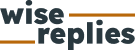Mastering Google Maps: How to Plan Your Driving Route Like a Pro
Whether you’re planning a road trip or simply need directions to a new destination, Google Maps has become an essential tool for many travelers. With its user-friendly interface and powerful features, it’s no wonder that millions of people rely on this navigation app every day. One of the most valuable features of Google Maps is the ability to plan your driving route. In this article, we will explore how you can use Google Maps to plan your driving route like a pro.
Understanding the Basics of Google Maps
Google Maps is more than just a simple navigation app. It offers a range of features that can help you plan your driving route effectively. To get started, open the app on your mobile device or visit the website on your computer. Once you have launched Google Maps, you will see a search bar at the top where you can enter your desired destination.

Using the Directions Feature
Once you have entered your destination in the search bar, click on the “Directions” button to access the routing options. Here, you can choose between driving, walking, cycling, or using public transportation depending on your needs. For this article, we will focus on planning a driving route.
Underneath the search bar, you will find two additional fields labeled “Starting point” and “Destination.” If you are currently at your desired starting point, leave this field blank as Google Maps will automatically detect your location based on GPS data. However, if you want to plan a route from another location, enter it in the “Starting point” field.
Customizing Your Driving Route
Google Maps allows users to customize their driving routes based on their preferences and needs. After entering both starting and destination points, click on “Options” located below the starting point field. This will open up additional settings that enable users to fine-tune their route.
In the options menu, you can choose to avoid highways, tolls, ferries, or even set a specific departure or arrival time. These customization options are particularly useful when you want to take scenic routes, avoid busy highways during rush hour, or plan a trip within a specific timeframe.
Optimizing Your Driving Route
Google Maps not only provides directions but also offers suggestions for the most optimized driving route. By default, Google Maps will show you the fastest route based on real-time traffic data. However, if you prefer to take a different route that avoids heavy traffic or includes specific points of interest along the way, you can easily do so.
To modify your driving route, simply click and drag the blue line on the map to include additional waypoints. These waypoints can be used to add stops at gas stations, restaurants, hotels, or any other locations you wish to visit during your journey. Google Maps will then recalculate the driving directions accordingly.
In conclusion, mastering Google Maps is key to planning your driving route like a pro. Understanding the basics of Google Maps and utilizing its features such as directions and customization options will help you optimize your travel plans. So next time you hit the road, make sure to leverage the power of Google Maps for a seamless navigation experience.
This text was generated using a large language model, and select text has been reviewed and moderated for purposes such as readability.